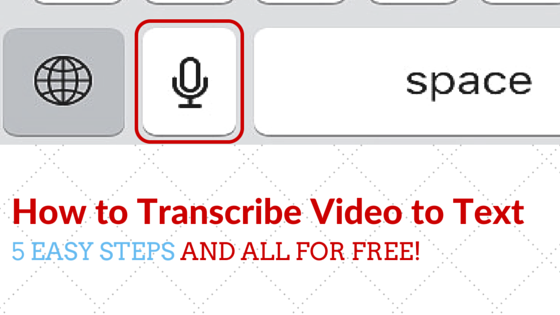In order for your video posts to be indexable by Google, Bing, etc. you are going to need to provide either a significant text description or you may want to provide a transcription of the video for those that would rather read a transcription or preview your video.
Unfortunately, there aren’t as many options for this task as one might presume there would be, at least for free. However, if you own an iPhone or any other mobile device that includes Siri-like functionality you can actually transcribe a video of reasonable length in a few minutes by using Siri, etc.
Here’s how to do it:
- Open the Notes software on your phone.
- Start playing the video of choice on your computer so that the audio is clear and legible through your speakers.
- Touch the microphone icon on your phone to turn on voice recognition.
- Hold your phone’s microphone in a position so that it can “hear” the audio from your video.
- Voila! Your phone will start transcribing your video’s audio.
Note that the phone’s buffer will only allow you to do a paragraph at a time, so you will need to pause the video and re-start the process a number of times to get the audio fully transcribed and then you will likely need to clean things up a bit at the end, but this is much quicker than typing everything out by hand.
So, there you go! A super quick and easy way to transcribe video to text! Enjoy!